Nuxt Content Assets
在 Nuxt Content 中啟用本地資源
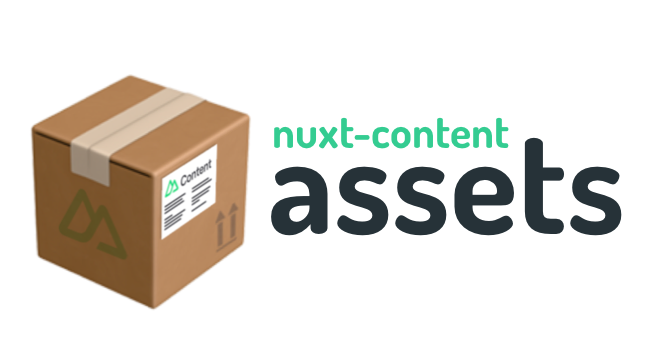
概觀
Nuxt Content Assets 可以在 Nuxt Content 中啟用本地資源
+- content
+- posts
+- 2023-01-01
+- index.md
+- media
+- featured.png
+- mountains.jpg
+- seaside.mp4
在您的文件中,使用相對路徑引用資源
---
title: Summer Holiday
featured: media/featured.png
---
I loved being in the mountains.

Almost as much as being in the sea!
:video{src="media/seaside.mp4"}
在建置時,此模組會 整理並提供 資源和內容。
功能
建立於 Nuxt Content 之上,並與任何 Nuxt Content 專案或主題相容,包括 Docus。
使用者體驗
- 將資源與內容檔案放在一起
- 使用相對路徑引用資源
- 支援任何格式(圖片、影片、文件)
開發者體驗
- 適用於標籤和自訂組件
- 適用於 markdown 和 frontmatter
- 檔案監看和資源即時重新載入
- 圖片尺寸注入
- 零配置
體驗場
若要在安裝前測試此模組,您可以試用 Nuxt Content Assets 體驗場。
在本機複製並執行
git clone https://github.com/davestewart/nuxt-content-assets.git
cd nuxt-content-assets
npm install && npm install --prefix ./playground
npm run dev
然後在瀏覽器中打開體驗場:localhost:3000。
若要線上執行體驗場,請訪問
若要瀏覽體驗場資料夾
設定
安裝依賴套件
npm install nuxt-content-assets
設定 nuxt.config.ts
export default defineNuxtConfig({
modules: [
'nuxt-content-assets', // make sure to add before content!
'@nuxt/content',
]
})
執行開發伺服器或建置,現在本地資源應該與 markdown 內容一起提供。
用法
概觀
在您的文件中的任何位置使用相對路徑
Images

Links
[link](docs/article.txt)
Elements / components
:video{src="media/video.mp4"}
HTML
<iframe src="media/example.html" />
相對路徑可以在 frontmatter 中定義 – 只要它們是唯一的值
---
title: Portfolio
images:
- assets/image-1.jpg
- assets/image-2.jpg
- assets/image-3.jpg
---
這些值隨後可以傳遞給組件
:image-gallery{:data="images"}
即時重新載入
在開發中,此模組會監看資源的添加、移動和刪除,並即時更新瀏覽器。
如果您刪除資源,它將在瀏覽器中呈現灰色,直到您替換該檔案或修改其路徑。
如果您編輯圖片、影片、嵌入或 iframe 來源,內容將立即更新,如果您想要調整設計至完美,這非常有用!
!NOTE 即時重新載入目前不適用於 Nuxt Image(請參閱 Issue #77)。
如果您需要迭代圖片設計,請考慮在開發中停用 Nuxt Image。
圖片尺寸調整
HTML
此模組可以將圖片尺寸提示傳遞給產生的 <img> 標籤
<!-- imageSize: 'style' -->
<img src="/image.jpg" style="aspect-ratio:640/480">
<!-- imageSize: 'attrs' -->
<img src="/image.jpg" width="640" height="480">
啟用此功能可防止頁面載入時的內容跳動。
!CAUTION 請勿將
imageSize: 'src'與 Nuxt Image 一起使用,因為它會阻止 IPX 模組正確地提供圖片,這會導致靜態網站產生失敗
Prose 組件
如果您使用 ProseImg 組件,您可以透過 $attrs 屬性 hook into 圖片尺寸提示
<template>
<span class="image">
<img :src="$attrs.src" :width="$attrs.width" :height="$attrs.height" />
</span>
</template>
<script>
export default {
inheritAttrs: false
}
</script>
Frontmatter
如果您將 frontmatter 傳遞到 自訂組件,請將 imageSize 設定為 'src',以在 src 中編碼值
:image-content{:src="image"}
組件將接收作為查詢字串的大小資訊,您可以提取並應用它
<img class="image-content" src="/image.jpg?width=640&height=480">
請參閱此處的體驗場組件 here。
Nuxt Image
Nuxt Image 透過將 Nuxt Content Asset 的快取資料夾新增為 Nuxt Layer 來支援
// nuxt.config.ts
export default defineNuxtConfig({
extends: [
'node_modules/nuxt-content-assets/cache',
],
}
若要將所有圖片作為 Nuxt Image 圖片提供,請建立如下的 ProseImg 組件
<!-- components/content/ProseImg.vue -->
<template>
<nuxt-img />
</template>
設定
此模組具有以下選項
// nuxt.config.ts
export default defineNuxtConfig({
contentAssets: {
// inject image size hints into the rendered html
imageSize: 'style',
// treat these extensions as content
contentExtensions: 'mdx? csv ya?ml json',
// output debug messages
debug: false,
}
})
圖片尺寸
!注意
自
v1.4.1起,圖片尺寸提示現在是選擇性加入。這樣做是為了最大化與 Nuxt Image 的相容性。
您可以將一個或多個圖片尺寸提示新增到產生的圖片
{
imageSize: 'style attrs src'
}
從以下開關中選擇
| 開關 | 功能 |
|---|---|
'style' | 將 style="aspect-ratio:..." 新增到任何 <img> 標籤 |
'attrs' | 將 width 和 height 屬性新增到任何 <img> 標籤 |
'src' | 將 ?width=...&height=... 新增到 src 屬性(僅限 frontmatter) |
注意:如果您僅新增 attrs,請在您的應用程式中包含以下 CSS
img {
max-width: 100%;
height: auto;
}
內容擴展名
!NOTE 一般來說,您不需要修改此設定
此設定告訴 Nuxt Content 忽略任何不是受支援內容類型的內容
mdx? csv ya?ml json
這樣,您可以使用任何其他檔案類型作為資源,而無需明確設定 Nuxt Content 的 ignores 列表。
如果沒有這個設定,Nuxt Content 會警告不受支援的檔案類型
WARN 不支援 .jpg 檔案,"content:path:to:some-asset.jpg" 回退到原始內容
除錯
如果您想查看模組運作時的狀況,請將 debug 設定為 true
{
debug: true
}
運作方式
當 Nuxt 建置時,此模組會掃描所有內容來源以尋找資源,將它們複製到臨時圖層資料夾 (nuxt_modules/nuxt-content-assets/cache),並索引路徑和圖片元數據。
在 Nuxt Content 運行後,會遍歷已解析的內容 (.nuxt/content-cache),並檢查元素屬性和 frontmatter 屬性,以查看它們是否解析為先前索引的資源路徑。
如果它們確實解析,則 Nuxt Content 快取中的屬性或屬性將被絕對路徑重寫。如果資源是圖片,則元素或元數據可以選擇性地使用尺寸屬性或查詢字串更新。
最後,Nitro 提供網站服務,並且對轉換後的資源路徑發出的任何請求都應被拾取,並且瀏覽器應提供複製的資源。
在開發中,監看程序會將資源變更傳播到快取,更新資源索引,並透過 web sockets 通知瀏覽器刷新任何已載入的圖片。
如果使用 Nuxt Image,_ipx/ 端點會直接從快取的 public 資料夾提供圖片。
開發
如果您希望開發此專案,您將使用以下實體
- src
模組程式碼本身 - playground
一個讀取即時模組程式碼的獨立 Nuxt 應用程式 - scripts
一組用於開發和發布模組的腳本
設定
若要設定專案,請執行以下每個腳本一次
# install dependencies
npm install
# copy the cache folder to the playground's node_modules (workaround required in development)
npm run dev:setup
# generate types for the module and playground (re-run if you install new packages)
npm run dev:prepare
開發
若要開發模組,請使用提供的體驗場應用程式
# compile the module, run and serve the playground
npm run dev
# generate the playground
npm run dev:generate
# build the playground
npm run dev:build
# serve the generated/built playground
npm run dev:preview
使用以下工具檢查您的程式碼品質
# lint your code with eslint
npm run lint
# runs tests with vitest
npm run test
npm run test:watch
發布
若要建置和發布,請根據需要執行以下腳本
# lint, test, build, and dry-run publish
npm run release:dry
# lint, test, build and publish
npm run release
維護
此模組是使用 Nuxt Module Builder 命令建立的
npx nuxi init -t module nuxt-content-assets
這從此處找到的 starter 模板建立模組程式碼
Nuxi 和模組的依賴套件和腳本都會定期更新,因此此模組可能需要不時更新以保持同步。到目前為止,這僅表示更新依賴套件和腳本,這些都可以在上面提到的 starter 模板程式碼中找到。
請注意,建置/發布腳本與原始腳本略有不同;建置現在是分開的,並且發布現在不使用 changelogen,也不會自動新增標籤和推送到 GitHub。



